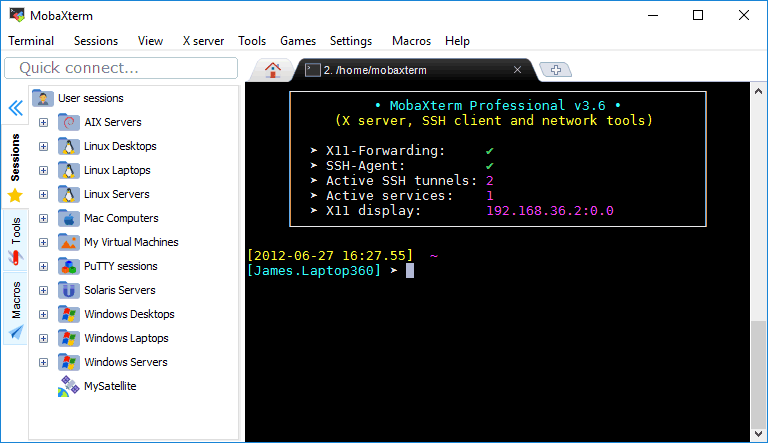MobaXterm and the Preferred Authentications.
Some months ago a co-worker suggested this application as it is very practical and saves you time if you need to setup a X server on Windows (like Xming), transfer files, etc.
Everything was working fine until the last version that came available (I think it was probably version 21.1 or the next after that). when it started to request the password three times if you try to connect using ssh to a host running with Solaris.
My first theory was that the ssh package was upgraded on all the hosts as OS upgrade was done but that was not happening with other applications like "putty.exe", so that was discarded.
Then considered that by mistake I applied a change to the MobaXterm settings but nothing was different and even applying changes the original issue was present.
After a lot of research one of the suggestions (sorry, lost the page and I hope to find it again to give the credits) worked for me, so here are the steps:
1.- Inside your "moba home" create ~/.bashrc (if that file doesn't exists)
and add this line:
/bin/cp -p /etc/my_ssh_config /etc/ssh_config
2.- Edit /etc/ssh_config and comment the following line:
#PreferredAuthentications hostbased,publickey,password,keyboard-interactive
Now copy and paste the same line but change the order of the "Preferred Authentications" leaving "keyboard-interactive" as your first option:
PreferredAuthentications keyboard-interactive,hostbased,publickey,password
3.- Copy your ssh config file to a new file
/bin/cp -p /etc/ssh_config /etc/my_ssh_config
4.- Try to connect again to the Solaris host, you should be fine now :)
Amigo organillero
Hoy por la tarde, un par de personas estaban recorriendo la zona con un organillo montador sobre un... ¿carrito?, no sabría que descripción darle.
Lo importante es que nos alegraron la tarde con diversas canciones, para salir de la monotonía causada por la pandemia y ellos pudieron recolectar algo de dinero de los vecinos que salieron.
Unsigned application requesting unrestricted access to system.
This week I had to work with an appliance and had to launch a remote console via ilom but everytime I tried the following window was displayed:
So, I did a search for
"The following resource is signed with a weak signature algorithm MD5 with RSA and is treated as unsigned" and found three links
https://www.blackmoreops.com/2017/06/08/fix-java-error-unsigned-application-requesting-unrestricted-access-to-system/
https://learningintheopen.org/2017/11/03/java-jnlp-error-weak-signature-algorithm-md5withrsa/
and
https://www.cyberciti.biz/datacenter/bmc-ipmi-kvm-java-applets-broken-with-java-security-update/
basically one has to comment out a line containing the words "jdk.jar.disabledAlgorithms"
to the file on a similar path on my system (I'm using Win10 and the latest java version available)
C:\Program Files (x86)\Java\jre1.8.0_261\lib\security\java.security
The line I found is: jdk.jar.disabledAlgorithms=MD2, MD5, RSA keySize < 1024, DSA keySize < 1024
After I commented out the line and saved the changes (as Administrator, otherwise you can not save the changes to the file) I was able to launch the console but after a few seconds I received a second error message saying:
protocol is disabled or cipher suites are inappropiate java
Another search lead me to
https://talesfromthedatacenter.com/2015/05/ilom-error-no-appropriate-protocol-protocol-is-disabled-or-cipher-suites-are-inappropriate/
explaining that another line on the same file needs to be commented out too containing the words
"jdk.tls.disabledAlgorithms=SSLv3"
On my system again the line suggested looks like this:
jdk.tls.disabledAlgorithms=SSLv3, RC4, DES, MD5withRSA, DH keySize < 1024, \
EC keySize < 224, 3DES_EDE_CBC, anon, NULL
After I commented the lines, launched the console again and worked fine 100%.
The alternative is to download/install older versions of java, there's another page with more details about this:
https://www.java.com/en/configure_crypto.html
For me, is faster to edit/save the file, launch the console, get the work done and revert the changes to the file.
Oracle Certified! Oracle Cloud Infrastructure - Foundations Associate 2020
So, after some weeks learning about the Oracle Certification "Oracle Cloud Infrastructure - Foundations Associate" I'm officially certified!
Let's see what else I'm going to learn later. :)
New led fans Eagle Warrior
It was time to make the PC a little more fun and decided to buy a couple of led fans, the brand is "Eagle Warrior" which is a Mexican brand of gamer products.
You can reach them via: www.eaglewarrior.net / https://twitter.com/eaglewarriormx?lang=en
These is the look of the brand:
And how the PC looks now:
So far so good, both working and look great!
Hardware upgrade for Laptop Gateway M-6806m
The caddy I gouth is a PATA IDE to SATA, 12.7mm to connect the original HDD, which you can see over the DVD and the SSD already connected and protected by that metal "cage" to the left.
And now, these are the brand new 4G RAM installed:
Now, this is how it looks the caddy taking the place and simulating being the DVD (at the bottom):
Finally with the new hardware, this is how it looks running:
The laptop came with Windows XP and now it is running Linux Mint, not sure if it will remain installed, maybe I'll reinstall it with Debian, not sure yet but I'm looking to get a graphical environment that does not consume too much resourcers and don't require too much time doing settings.
A couple of links I used to research to find the correct caddy:
http://www.2ndhddcaddy.co.uk/gateway-m-6806m-2nd-hdd-hard-drive-caddy.html
https://www.manualslib.com/manual/432038/Gateway-M-6801mt.html?page=123#manual
AdGuard Home instead of pi-hole with a Raspberry Pi 2 Model B
[i] Disabling blocking
[✓] Reloading DNS service
[✓] Pi-hole Disabled
pi@localhost:~ $ sudo systemctl stop lighttpd
pi@localhost:~ $ sudo systemctl disable lighttpd
Synchronizing state of lighttpd.service with SysV service script with /lib/systemd/systemd-sysv-install.
Executing: /lib/systemd/systemd-sysv-install disable lighttpd
pi@localhost:~ $ sudo pihole disable
[i] Blocking already disabled, nothing to do
pi@localhost:~ $ sudo systemctl stop pihole-FTL
pi@localhost:~ $ sudo systemctl disable pihole-FTL
pihole-FTL.service is not a native service, redirecting to systemd-sysv-install.
Executing: /lib/systemd/systemd-sysv-install disable pihole-FTL
root@localhost:~# cd /usr/local
root@localhost:/usr/local# wget https://static.adguard.com/adguardhome/release/AdGuardHome_linux_armv5.tar.gz
--2020-04-06 19:34:56-- https://static.adguard.com/adguardhome/release/AdGuardHome_linux_armv5.tar.gz
Resolving static.adguard.com (static.adguard.com)... 104.20.31.130, 104.20.30.130, 2606:4700:10::6814:1e82, ...
Connecting to static.adguard.com (static.adguard.com)|104.20.31.130|:443... connected.
HTTP request sent, awaiting response... 200 OK
Length: 6202594 (5.9M) [application/octet-stream]
Saving to: ‘AdGuardHome_linux_armv5.tar.gz’
100%[===================================================================>] 6,202,594 4.62MB/s in 1.3s
2020-04-06 19:34:59 (4.62 MB/s) - ‘AdGuardHome_linux_armv5.tar.gz’ saved [6202594/6202594]
root@localhost:/usr/local# logout
pi@localhost:/usr/local $ ls -l
total 12052
-rw-r--r-- 1 root staff 6202594 Apr 6 19:35 AdGuardHome_linux_armv5.tar.gz
pi@localhost:/usr/local $ sudo tar xvf AdGuardHome_linux_armv5.tar.gz
AdGuardHome/
AdGuardHome/AdGuardHome
AdGuardHome/README.md
AdGuardHome/LICENSE.txt
pi@localhost:/usr/local/ $ cd AdGuardHome/
pi@localhost:/usr/local/AdGuardHome $ ls -l
total 12788
-rwxr-xr-x 1 1002 1002 13041664 Mar 13 03:41 AdGuardHome
-rw-r--r-- 1 1002 1002 35149 Mar 13 03:40 LICENSE.txt
-rw-r--r-- 1 1002 1002 12670 Mar 13 03:40 README.md
2020/04/06 19:57:37 [info] Service control action: install
2020/04/06 19:57:38 [info] Service has been started
2020/04/06 19:57:38 [info] Almost ready!
AdGuard Home is successfully installed and will automatically start on boot.
There are a few more things that must be configured before you can use it.
Click on the link below and follow the Installation Wizard steps to finish setup.
2020/04/06 19:57:38 [info] AdGuard Home is available on the following addresses:
2020/04/06 19:57:38 [info] Go to http://127.0.0.1:3000
2020/04/06 19:57:38 [info] Go to http://192.168.1.2:3000
2020/04/06 19:57:38 [info] Action install has been done successfully on linux-systemd
Here are the other commands you might need to control the service.
AdGuardHome -s uninstall - uninstalls the AdGuard Home service.
AdGuardHome -s start - starts the service.
AdGuardHome -s stop - stops the service.
AdGuardHome -s restart - restarts the service.
AdGuardHome -s status - shows the current service status.
pi@localhost:/usr/local/AdGuardHome $ sudo /usr/local/AdGuardHome/AdGuardHome -s status
2020/04/06 19:59:37 [info] Service control action: status
2020/04/06 19:59:37 [info] Service is running
2020/04/06 19:59:37 [info] Action status has been done successfully on linux-systemd
STAR WARS™ Special Edition Notebook and PCIe Bus error severity=Corrected
Use this link ( about the adding paramter to kernel here) to understand about adding kernel boot paramter temporarily and making it permanent. Then,
Add the parameter , pci=nomsi
And reboot.
If the problem is solved then make the change permanent. If does not work then try,
pci=noaer
same way and make it permanent if this works.
(*Reason for appearance is related to the recent Intel Skylake architecture CPUs and Realtek rtl8723be wireless adaptor.
The ubuntu team knows about it. Read more here Bug_track_ubuntu_PCIe bus error ) "
- Start your system and wait for the GRUB menu to show (if you don't see a GRUB menu, press and hold the left Shift key right after starting the system).
- Now highlight the kernel you want to use, and press the e key. You should be able to see and edit the commands associated with the highlighted kernel.
- Go down to the line starting with
linuxand add your parameterfoo=barto its end. - Now press Ctrl + x to boot.
To make this change permanent:
From a terminal (or after pressing Alt + F2) run:
gksudo gedit /etc/default/grub(or use
sudo nanoifgksudoorgeditare not available) and enter your password.Find the line starting with
GRUB_CMDLINE_LINUX_DEFAULTand appendfoo=barto its end. For example:GRUB_CMDLINE_LINUX_DEFAULT="quiet splash foo=bar"Save the file and close the editor.
Finally, start a terminal and run:
sudo update-grubto update GRUB's configuration file (you probably need to enter your password).
On the next reboot, the kernel should be started with the boot
parameter. To permanently remove it, simply remove the parameter from GRUB_CMDLINE_LINUX_DEFAULT and run sudo update-grub again.
To verify your changes, you can see exactly what parameters your kernel booted with by executing cat /proc/cmdline.
Wiki Page:
Trying pi-hole to block ads, trackers and more.
# apt-get update
Now you can see the existing iptables configuration, no rules are setup yet, it is completely empty:
# Generated by iptables-save v1.6.0 on Mon Apr 29 03:27:41 2019
*filter
:INPUT ACCEPT [5897:7430402]
:FORWARD ACCEPT [0:0]
:OUTPUT ACCEPT [1767:169364]
COMMIT
# Completed on Mon Apr 29 03:27:41 2019
-A INPUT -p icmp -m icmp –icmp-type 8 -j REJECT
DevOps Days GDL 2020
Do you want to know what #DevOpsDays is and why you shouldn't miss it?
"DevOpsDays is a series of conferences happening around the world, and DevOpsDays Guadalajara will be the first edition in Mexico."
For more info:
https://devopsdays.org/guadalajara
If you can read this...

Source:
Onwards! pic.twitter.com/QEoeAbQu3s
—
Murdock (@Generic42) January
25, 2020
Pepe Le Pew existe
Vea lo siguiente:
Retrocediendo algunos años:
En algo había que distraerse mientras esperaba a que el personal de Viva Aerobus arreglara una situación inesperada causada por la huelga de sus sobrecargos.